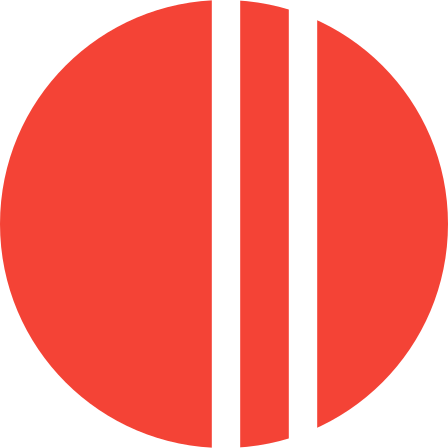Overview
Novella is a lightweight spatial data catalogue using ISO 19115 and INSPIRE standards.
Basic Usage
Getting Started
- 1 Log in to the system using your credentials
- 2 Navigate to "Datasets" to view existing metadata records
- 3 Use the "New Dataset" button to create a new metadata record
- 4 Fill in the required metadata fields following ISO 19115 standards
- 5 Save your changes and export to XML when ready
Key Features
API Documentation
Available Endpoints
Dataset Operations
/api/datasets
- List all datasets
/api/datasets/{id}
- Get specific dataset
/api/datasets
- Create new dataset
/api/datasets/{id}
- Update dataset
/api/datasets/{id}
- Delete dataset
Export Operations
/api/datasets/{id}/xml
- Export dataset to XML
/api/datasets/{id}/json
- Export dataset to JSON
Authentication
All API endpoints require authentication using Bearer token:
Authorization: Bearer your-token-hereAdding New Fields for Datasets
This application is designed to be extensible, allowing you to add new metadata fields as needed. Here's how to add new fields to datasets:
Step 1: Database Migration
Create a new migration file in the database/migrations/ directory:
-- Example: add_new_field.sql
-- Add new field to metadata_records table
ALTER TABLE metadata_records
ADD COLUMN IF NOT EXISTS new_field_name VARCHAR(255);
-- Add comment to explain the column
COMMENT ON COLUMN metadata_records.new_field_name IS 'Description of what this field contains';Step 2: Update the Form Template
Add the new field to the form in templates/form.twig:
<div class="mb-4">
<label for="new_field_name" class="block text-sm font-medium text-gray-700 mb-1">New Field Label</label>
<input type="text" class="w-full px-3 py-2 border border-gray-300 rounded-md shadow-sm focus:outline-none focus:ring-blue-500 focus:border-blue-500"
id="new_field_name" name="new_field_name"
value="">
</div>Step 3: Update the Controller
Modify the relevant controller (usually src/Controllers/GisController.php) to handle the new field:
- Add the field to the data array when creating/updating records
- Include the field in validation if required
- Update any display logic to show the new field
Step 4: Update Display Templates
Add the new field to display templates like templates/dataset_detail.twig:
<div class="mb-3">
<strong>New Field:</strong>
</div>Step 5: Update XML Export
If the field should be included in XML exports, update the XML generation logic in the controller.
Common Field Types
VARCHAR(255) or TEXT
DATE or TIMESTAMP
INTEGER, DECIMAL, or REAL
BOOLEAN
TEXT[] for multiple values
Best Practices
-
Always use
IF NOT EXISTSin migrations to prevent errors - Add meaningful comments to database columns
- Follow the existing naming conventions (snake_case for database, camelCase for form fields)
- Test the new field thoroughly before deploying
- Consider whether the field should be required or optional
- Update documentation when adding new fields
Example: Adding a "Data Source" Field
Here's a complete example of adding a "Data Source" field:
-
1
Migration: Create
add_data_source_field.sql - 2 Form: Add input field to the Identification Info section
- 3 Controller: Include in create/update methods
- 4 Display: Show in dataset detail view
- 5 Export: Include in XML generation
Standards Compliance
This application follows:
Support
For technical support or questions, please contact your system administrator.